Welcome to TextExpander for Lawyers!
Learn how TextExpander can type FOR you!
If you’re a lawyer you probably do a LOT of typing … but you’re also interested in SAVING TIME throughout your day.
What if you could save time doing something that you’re ALREADY doing … like typing? Not only can TextExpander SAVE you time, it’s always 100% accurate – no typos!
Here are 3 simple TextExpander Snippets that you can use RIGHT NOW to save you time by letting TextExpander do the typing FOR you!
#1) TextExpander can type your office mailing address FOR you!
How often do you type your office mailing address in a letter or email message? If you’re typing the whole thing out every time, that’s a ridiculous waste of time!
Create a new TextExpander Snippet and type in your office mailing address. Make sure it’s correct since it may be the last time you ever have to type the whole thing ever again.
Now give it an Abbreviation like “offadd” – the next time you need to type out your office address, just type this Abbreviation and let TextExpander type out the whole thing FOR you!
You only typed 6 characters, and TextExpander typed out 84 characters for you! Plus it’s 100% accurate every single time.
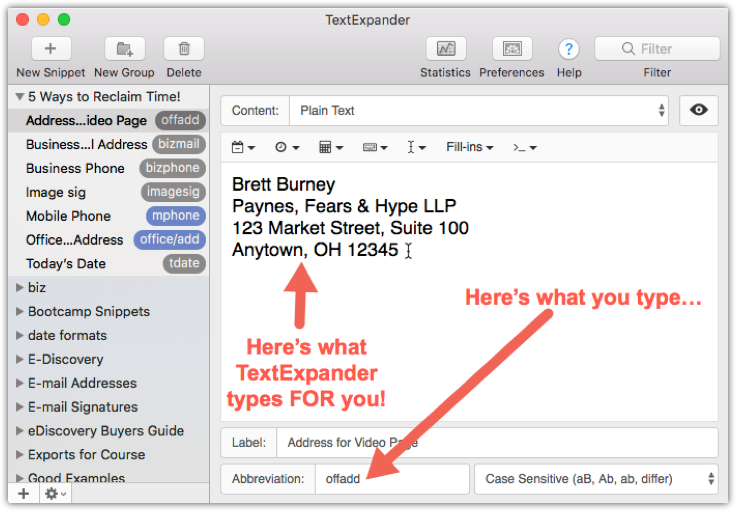
#2) TextExpander can type the current date FOR you!
How often do you have to type the current date? Do you have to stop your work and look up at a calendar to double-check you’ve got it right?
Never waste time looking up the current date again – TextExpander has you covered with the built-in Date macros that you can customize for your specific need.
Just use the Date dropdown menu to create a date stamp such as “2018.04.03” or “Tuesday, April 3, 2018” or “4/03/2018” and give each a unique Abbreviation.
Now when you need to type the current date, just type the TextExpander Snippet Abbreviation that you need and move on! TextExpander just saved you all the time of looking up the current date and typed it FOR you!
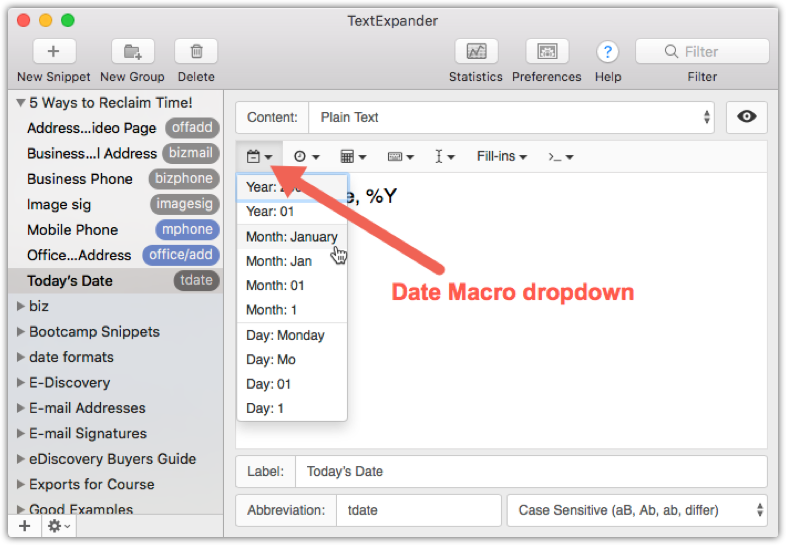
#3) TextExpander can type those pesky symbols FOR you!
How much time does it take you to type something like the section symbol (§)? If you’re doing anything except quickly typing a TextExpander Snippet then you are WASTING TIME!
Create a new Snippet and find a section symbol to paste into the Content box. Now give it an Abbreviation like “/sec” and it will expand out § every time! You can also create “/ssec” to type §§.
If you want to go one step further, you can create a Fill-In Snippet using the section symbol Snippet. Create a new Snippet and under the keyboard dropdown you’ll find “Insert Snippet” and just type “/sec” in the pop-up box. Now hit your space bar, and then select “Single Line Field” from the Fill-ins dropdown. You can call it “Section Numeral” and adjust the width of the Fill-in field. Last, give it an Abbreviation like “sectionnum” – now when you can invoke the Snippet and just type your section number without missing a beat! TextExpander adds the section symbol and everything for you!
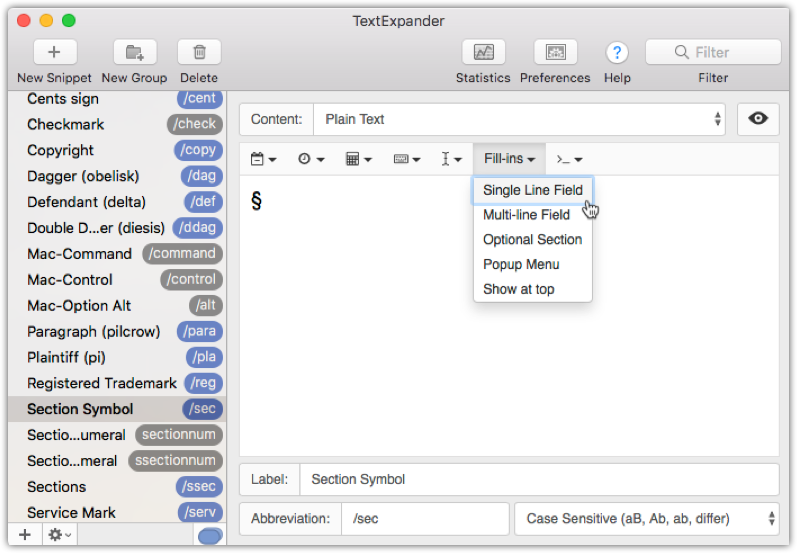
Now you KNOW how TextExpander can save time in YOUR day … learn how to use it today!
You’ll find an easy-to-follow, step-by-step guide for setting up and using TextExpander at www.textexpanderforlawyers.com.
And here’s a special code that you can use to get an additional 10% off the price of the course! Just type smilesoftware into the promo code box and the discount will be applied to your cart.
Visit www.textexpanderforlawyers.com now and START SAVING YOUR TYPING TIME!